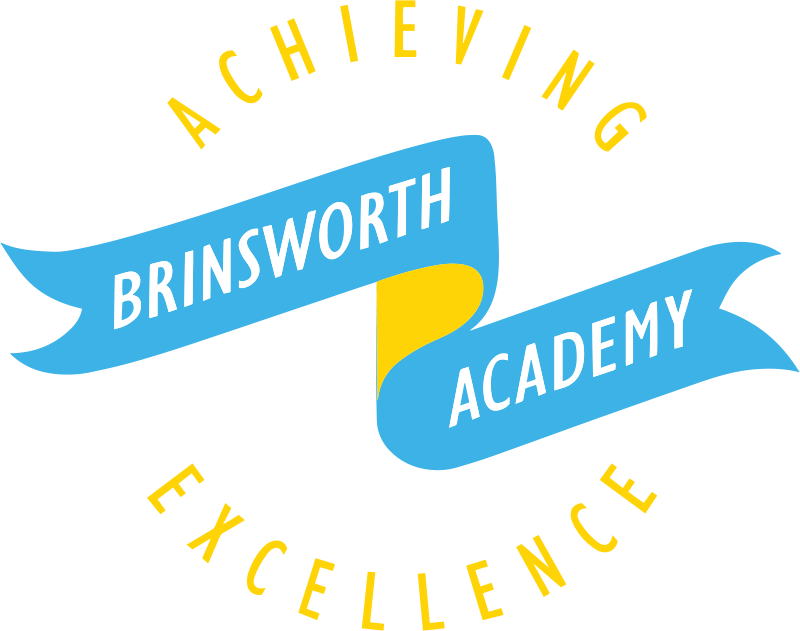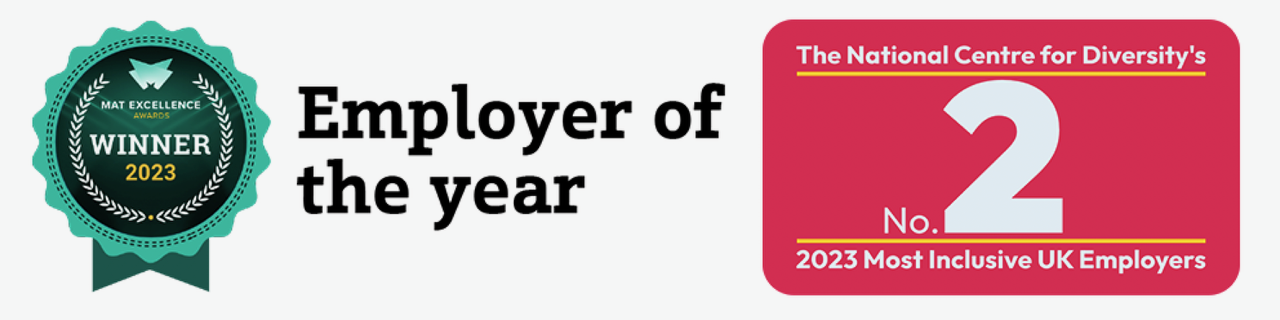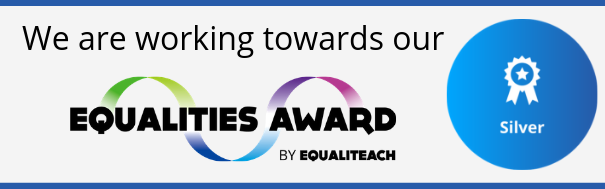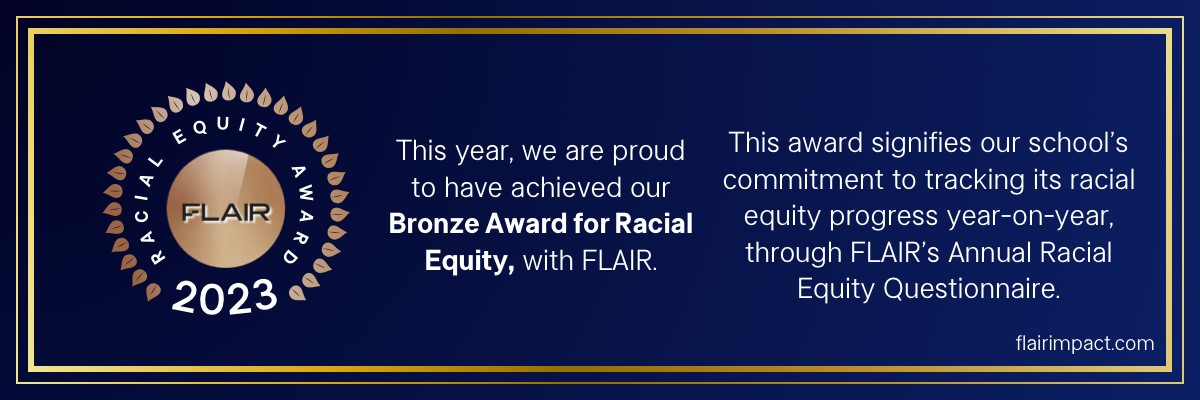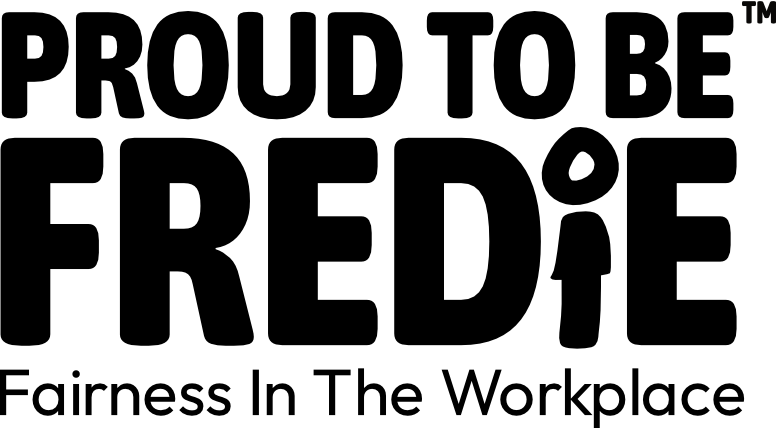Independent Learning Task Principles:
All Independent Learning Tasks (homework) will be meaningful and will enable students to become better independent learners. Students will complete high quality independent learning tasks that will support them to make outstanding progress but will also have the opportunity to enjoy a rich life outside of school.
Independent Learning Tasks are set to fulfil many purposes:
We are highly ambitious for our students’ progression and development.
A critical factor towards supporting our students to succeed in their academic studies and their lives post 16, is to continue their hard work with independent learning tasks.
Our independent learning strategy provides the opportunity for all of our students to;
- Nurture positive habits by providing opportunities to take responsibility for their learning
- Develop their organisational and time management skills
- Deepen their understanding by extending and reinforcing what has been taught to aid long term retention
- Build resilience
- Become confident self-regulating learners
- Develop their curiosity
How can you support your child with Independent Learning Tasks?
- Discuss and be positive about the value of completing independent learning.
- Encourage your child to complete their independent learning on the day it is set wherever possible.
- Ensure your child brings their planner & any paper-based independent learning to school.
- Ensure your child has a quiet, well-lit place to complete their independent learning tasks.
- Support your child to develop their time management – consider a set time each day to complete independent learning.
- Communicate with your child’s teacher if you need support – we do not want Independent Learning to be a source of tension at home.
- Encourage your child to complete all ILT – this will help to build positive independent learning habits.
Knowledge Organisers
All curriculum areas have Knowledge Organisers created to work alongside each Scheme of Learning. Knowledge organisers are a valuable tool for both students, staff and parents. Class teachers have created these and will use them as part of their teaching and so it is important that students should review, revise and quiz themselves using their knowledge organisers. Knowledge organisers are a really clear and easy to understand way for you to be more aware of what your children are learning each half term to support them. Links to these will be shared each half-term via letter or can be found under the corresponding subject here: English : Brinsworth Academy . Please use the drop-down menu for other curriculum areas.
How you can help
There are a number of ways you can help your child use these knowledge organisers.
1. Discuss the content and key vocabulary on the knowledge organisers.
2. Use the method of Look > Cover > Say > Write > Check to encourage your child to recall the information and key words on them.
3. Ask your child questions linked to the content in order to check that they can remember the key information and vocabulary.
4. Ask your child to explain what they are learning about in the different subjects and cross-check it with the knowledge organisers. Students may like to create flashcards or mind maps to support their recall or continue to use the look > cover > say > write > check method.
All ILT will be assigned on Edulink.
KS3 (Years 7, 8 & 9) will be set ILT specifically for the Core subjects through Sparx. Details will be sent to parents/students with links and deadlines through the My Child at School App. This can be further supported through the use of knowledge organisers and wider reading identified by other subjects.
KS4 (Years 10 & 11) will be set ILT by all subjects taken and supported by the GCSE Pod platform. Details will be sent to parents/students with links and deadlines through the My Child at School App. This can be further supported through the use of knowledge organisers and wider reading identified by other subjects.